The Windows 10 operating system has a ton of amazing and intriguing features that can easily assist you in completing any computing activity you have in mind. While some of these features are unique to Windows 10, others in earlier windows versions have been improved over the past.
In this post, we'd explore some of these cool features in Windows 10 (of course there are tons of cool features in Windows 10). These features will definitely increase your efficiency and productivity as a windows 10 user.
So, let's dive into these features.
1. Shake
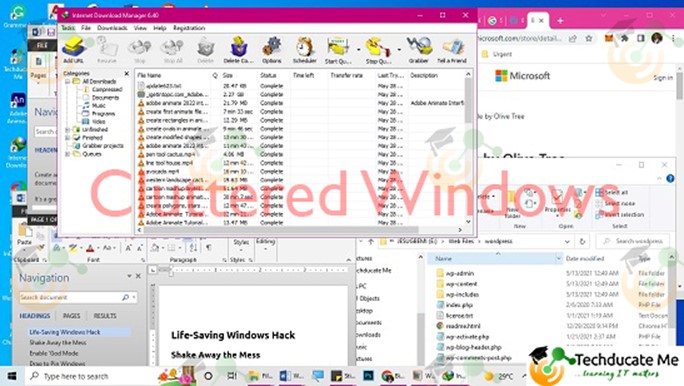
Some users of Windows 7 most likely would be aware of this little trick. If you have multiple programs open and you don't like a lot of background noise, use the cursor to shake your active window. Grab the top of the window you choose and "shake" it on the screen to minimize all the other windows if your display is cluttered with them. By doing this, all other open programs will be automatically minimized, leaving you with only the software you desire. Re-shake the active windows and all the cluttered windows will come up again.
2. Drag to Pin Window
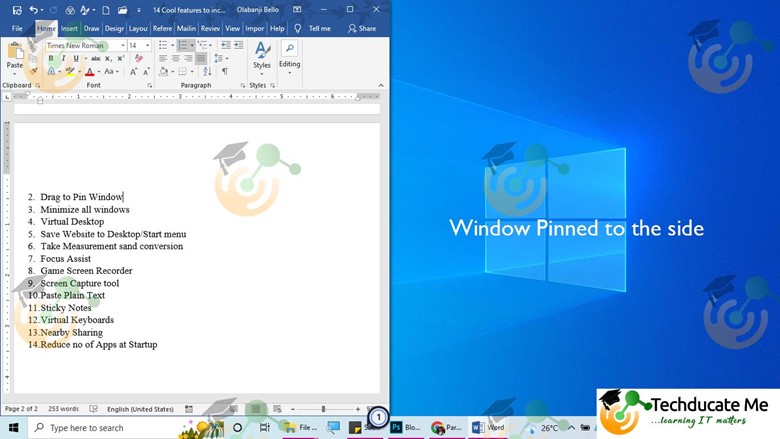
Windows 10 makes multitasking simple by allowing you to pin windows to various locations on the screen. Any window can be "fitted" to a portion of the screen by being dragged with the mouse to the left or right edge of the display. Combining the Windows key with any of the directional arrows will cause identical behavior to be initiated for the specified window. Use the Win key and the left arrow to, for instance, shift a window to the left side of the screen. The window will then automatically corner when you press Win + up or down arrow.
3. Minimize all windows
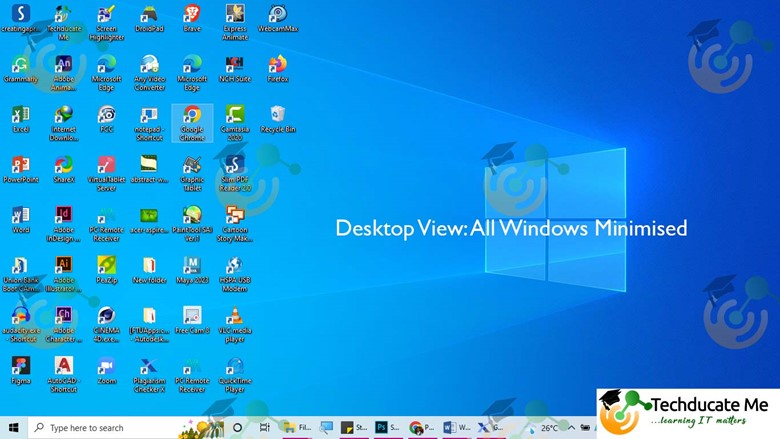
There are times you'd always want to minimize all the opened windows just to get access to your desktop view. In such instances, you need all programs minimized – including the program you're currently on – then just hit Windows and D. This will minimize all windows and bring you back to the desktop.
4. Virtual Desktop
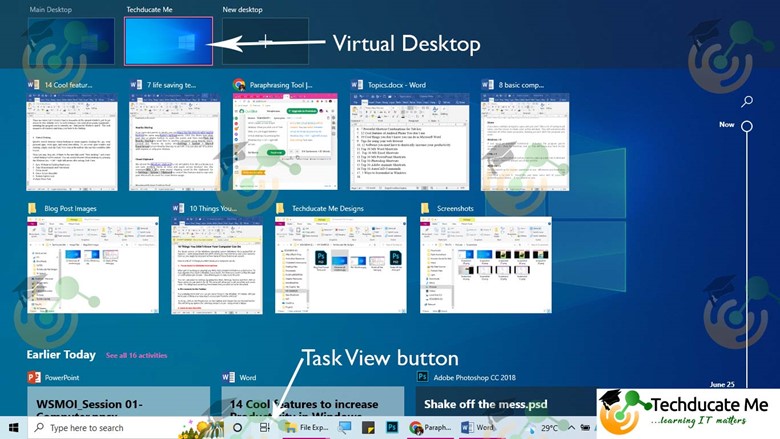
With virtual desktops, you may rapidly switch between different home screens for your PC that each run instances of their own applications. They're one of the top Windows 10 tools that you might not even be aware of. You can quickly switch between virtual desktops to create separate desktops for, your personal apps, work apps, and social networking etc.
For you to see every open window and desktop, or create your own virtual desktop(s), simply click the Task View icon in the taskbar (see image below).

Then you may drag any of them to the area that reads "New desktop," and a new virtual desktop will be created. You can switch between virtual desktops by pressing the Windows key + Ctrl + right/left arrows after exiting Task View.
5. Take Measurements and conversion
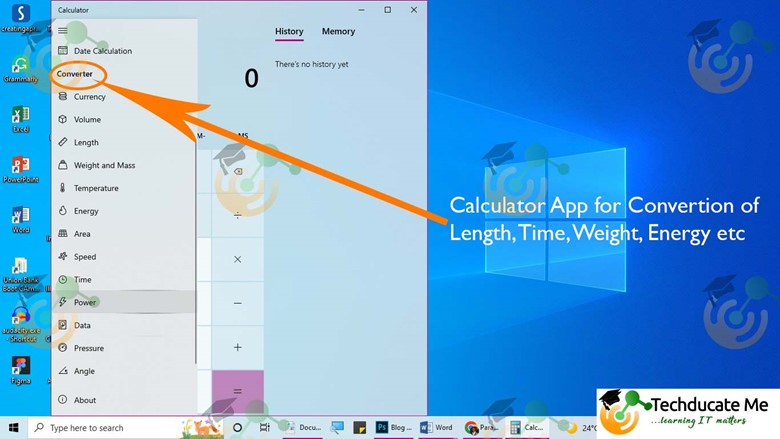
Windows comes with a number of built-in applications that could seem pointless yet have useful hidden features. For instance, the Calculator app in most instances is only used for calculations, while in ideal usage it can convert practically every unit of measurement, including time, energy, temperature, mass, and even currency, as well as determine the difference between two dates.
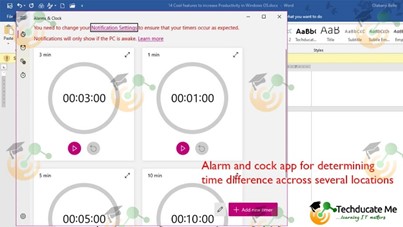
The Alarms & Clock app can predict the future to determine the time difference between two locations. To add locations, open the app, choose the Clock tab, and then select the addition (+) symbol at the bottom. To view the timeline, click the Compare symbol. The time changes on the map points as you navigate across the timeline, making it simpler for you to keep track of time zones.
6. Focus Assist
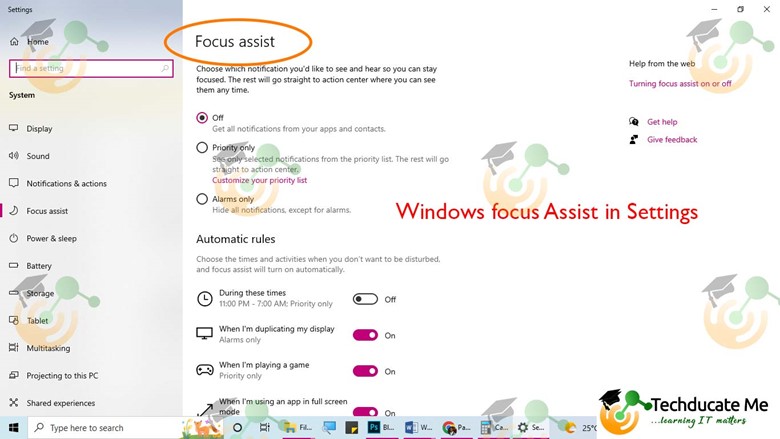
You probably find that receiving notifications constantly while working, studying, or even playing games or watching movies can be distracting. Windows Focus Assist exists to lessen the effects of this. The purpose of the tool is to help you stay more focused by filtering the kind of notifications you get.
By selecting Focus aid under Start, Settings, System, you can change its settings (or just search for it). You can make rules and set priorities in this area, such as specifying times when you don't want to be disturbed.
7. Game Screen Recorder
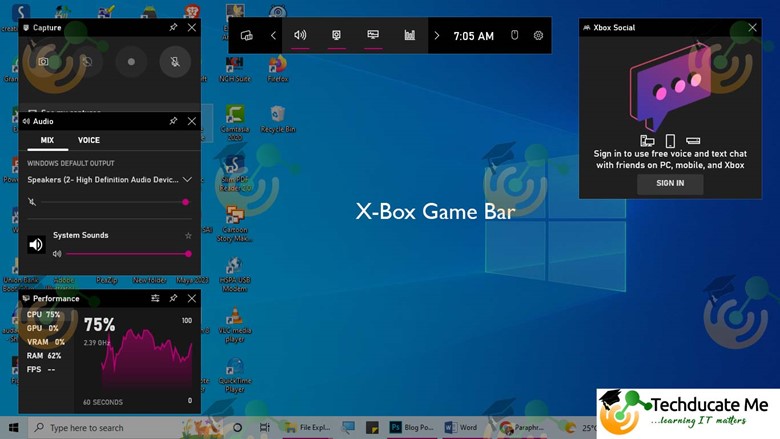
This secret recording capability can be used to capture other activities and applications in addition to recording game sessions. You could make a how-to video for a blog article, a simple way to send someone instructions, and so forth. You can open the Xbox Game Bar by pressing Win + G. This allows you to do a lot of things, such link third-party accounts, browse your Xbox friends list, manage audio, monitor CPU usage, record and broadcast your gaming sessions, and much more.
Additionally, you may configure unique keyboard shortcuts for your microphone, screen capture, recording timer, and other features while gaming by going to Settings > Gaming. Additionally, there are settings for network monitoring, enabling Game Mode for improved performance, and recording gaming.
8. Screen Capture tool
For years, the Snipping Tool was the only built-in screen capture program in Windows, but the Snip & Sketch app has forever changed screenshots on Windows 10. You can select a rectangle, freeform, window, or full-screen snip with the keyboard shortcut Shift + Win + S. The tool now contains an integrated picture editor independent from Microsoft Paint, you'll discover.
9. Nearby Sharing
Similar to how Apple's AirDrop works, you can easily share a file in an open document or photo with adjacent devices. In order to share files to another computer using Nearby Share, click the Share button on top of your document or image toolbar to access the panel. You can toggle Nearby Sharing on and off by heading to Settings > System > Shared Experiences. Additionally, you can choose whether to share with all devices or just yours.
10. Reduce no of Apps at Startup


